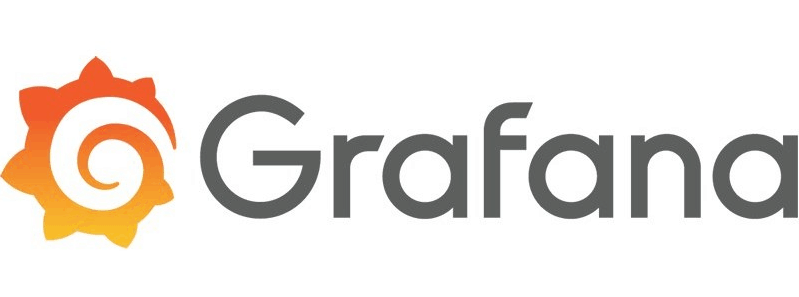
The following tutorial is intended to explain the procedure for deploying Prometheus and Grafana in a Kubernetes Cluster.
Prometheus: is an open-source systems monitoring and alerting toolkit.
Grafana: is an open-source metric analytics & visualizing suite. Commonly used for visualizing time series data
- Kubernetes Cluster with no other load balancer installed
- Kubernetes-cli or kubectl program
- Kubernetes version v1.15.1 (any version should work)
- Routable IP network with DHCP configured
- Helm and Tiller deployed
- Dynamic NFS Provisioning server
Step 1) Dynamic NFS Provisioning
You should already have a kubernetes cluster with helm/tiller and a Dynamic NFS Provisioner installed. For instructions on how to set these things up please see the Related Blogs at the bottom of this page. If you have dynamic nfs provisioning setup. You'll need to make sure you have your storage class marked as default.. From the below command we can see that our storage class is not setup as default.
[vagrant@kmaster ~]$ kubectl get storageclass -n kube-system NAME PROVISIONER AGE managed-nfs-storage example.com/nfs 3d16h
If it is not marked as default, you'll need to set the annotation storageclass.kubernetes.io/is-default-class to true. You can do so with the following command.
[vagrant@kmaster ~]$ kubectl patch storageclass managed-nfs-storage -p '{"metadata": {"annotations":{"storageclass.kubernetes.io/is-default-class":"true"}}}'
storageclass.storage.k8s.io/managed-nfs-storage patched
We can see the storageclass is now set to default
[vagrant@kmaster ~]$ kubectl get storageclass -n kube-system NAME PROVISIONER AGE managed-nfs-storage (default) example.com/nfs 3d16h
Step 2) Installing Prometheus
First we'll need to search the helm repo for a prometheus package
[vagrant@kmaster ~]$ helm search prometheus NAME CHART VERSION APP VERSION DESCRIPTION stable/prometheus 9.2.0 2.13.1 Prometheus is a monitoring system and time series database. stable/prometheus-adapter 1.4.0 v0.5.0 A Helm chart for k8s prometheus adapter stable/prometheus-blackbox-exporter 1.4.0 0.15.1 Prometheus Blackbox Exporter stable/prometheus-cloudwatch-exporter 0.5.0 0.6.0 A Helm chart for prometheus cloudwatch-exporter stable/prometheus-consul-exporter 0.1.4 0.4.0 A Helm chart for the Prometheus Consul Exporter stable/prometheus-couchdb-exporter 0.1.1 1.0 A Helm chart to export the metrics from couchdb in Promet.
Once you've located which chart to download, you can download and edit the values file.
[vagrant@kmaster ~]$ helm inspect values stable/prometheus > /tmp/prometheus.values
Next, we'll need to edit the values file to change the nodeport at which the "Prometheus server service is available. Uncomment the nodePort line and change the port number from 30000 to 32322. Also change where it says ClusterIP to NodePort.
From:
loadBalancerIP: ""
loadBalancerSourceRanges: []
servicePort: 80
# nodePort: 30000
type: ClusterIP
To:
loadBalancerIP: ""
loadBalancerSourceRanges: []
servicePort: 80
nodePort: 32322
type: NodePort
Once you have updated the values file, you can deploy Prometheus. To deploy Prometheus run the following command.
vagrant@kmaster:~/linux-amd64/nfs-provisioning$ helm install stable/prometheus --name prometheus --values /tmp/prometheus.values --namespace prometheus
NAME: prometheus
LAST DEPLOYED: Sat Nov 9 21:17:44 2019
NAMESPACE: prometheus
STATUS: DEPLOYED
RESOURCES:
==> v1/ConfigMap
NAME AGE
prometheus-alertmanager 1s
prometheus-server 1s
==> v1/DaemonSet
NAME AGE
prometheus-node-exporter 1s
==> v1/Deployment
NAME AGE
prometheus-alertmanager 1s
prometheus-kube-state-metrics 1s
prometheus-pushgateway 1s
prometheus-server 1s
==> v1/PersistentVolumeClaim
NAME AGE
prometheus-alertmanager 1s
prometheus-server 1s
==> v1/Pod(related)
NAME AGE
prometheus-alertmanager-977545d7b-7fdrh 1s
prometheus-kube-state-metrics-dd4fcf989-ht4bb 1s
prometheus-node-exporter-fxj9j 1s
prometheus-node-exporter-zrmdc 1s
prometheus-pushgateway-644868fb9c-jns5s 1s
prometheus-server-d6c7dbd-zz4nv 1s
==> v1/Service
NAME AGE
prometheus-alertmanager 1s
prometheus-kube-state-metrics 1s
prometheus-node-exporter 1s
prometheus-pushgateway 1s
prometheus-server 1s
==> v1/ServiceAccount
NAME AGE
prometheus-alertmanager 1s
prometheus-kube-state-metrics 1s
prometheus-node-exporter 1s
prometheus-pushgateway 1s
prometheus-server 1s
==> v1beta1/ClusterRole
NAME AGE
prometheus-alertmanager 1s
prometheus-kube-state-metrics 1s
prometheus-pushgateway 1s
prometheus-server 1s
==> v1beta1/ClusterRoleBinding
NAME AGE
prometheus-alertmanager 1s
prometheus-kube-state-metrics 1s
prometheus-pushgateway 1s
prometheus-server 1s
NOTES:
The Prometheus server can be accessed via port 80 on the following DNS name from within your cluster:
prometheus-server.prometheus.svc.cluster.local
Get the Prometheus server URL by running these commands in the same shell:
export NODE_PORT=$(kubectl get --namespace prometheus -o jsonpath="{.spec.ports[0].nodePort}" services prometheus-server)
export NODE_IP=$(kubectl get nodes --namespace prometheus -o jsonpath="{.items[0].status.addresses[0].address}")
echo http://$NODE_IP:$NODE_PORT
The Prometheus alertmanager can be accessed via port 80 on the following DNS name from within your cluster:
prometheus-alertmanager.prometheus.svc.cluster.local
Get the Alertmanager URL by running these commands in the same shell:
export POD_NAME=$(kubectl get pods --namespace prometheus -l "app=prometheus,component=alertmanager" -o jsonpath="{.items[0].metadata.name}")
kubectl --namespace prometheus port-forward $POD_NAME 9093
#################################################################################
###### WARNING: Pod Security Policy has been moved to a global property. #####
###### use .Values.podSecurityPolicy.enabled with pod-based #####
###### annotations #####
###### (e.g. .Values.nodeExporter.podSecurityPolicy.annotations) #####
#################################################################################
The Prometheus PushGateway can be accessed via port 9091 on the following DNS name from within your cluster:
prometheus-pushgateway.prometheus.svc.cluster.local
Get the PushGateway URL by running these commands in the same shell:
export POD_NAME=$(kubectl get pods --namespace prometheus -l "app=prometheus,component=pushgateway" -o jsonpath="{.items[0].metadata.name}")
kubectl --namespace prometheus port-forward $POD_NAME 9091
For more information on running Prometheus, visit:
https://prometheus.io/
We can see that a namespace called Prometheus was created
vagrant@kmaster:~/linux-amd64/nfs-provisioning$ kubectl get ns NAME STATUS AGE default Active 44h kube-node-lease Active 44h kube-public Active 44h kube-system Active 44h prometheus Active 107s
We can view that namespace to see what was deployed
vagrant@kmaster:~/linux-amd64/nfs-provisioning$ kubectl get all -n prometheus NAME READY STATUS RESTARTS AGE pod/prometheus-alertmanager-977545d7b-7fdrh 2/2 Running 0 2m38s pod/prometheus-kube-state-metrics-dd4fcf989-ht4bb 1/1 Running 0 2m38s pod/prometheus-node-exporter-fxj9j 1/1 Running 0 2m38s pod/prometheus-node-exporter-zrmdc 1/1 Running 0 2m38s pod/prometheus-pushgateway-644868fb9c-jns5s 1/1 Running 0 2m38s pod/prometheus-server-d6c7dbd-zz4nv 2/2 Running 0 2m38s NAME TYPE CLUSTER-IP EXTERNAL-IP PORT(S) AGE service/prometheus-alertmanager ClusterIP 10.104.174.230 <none> 80/TCP 2m38s service/prometheus-kube-state-metrics ClusterIP None <none> 80/TCP 2m38s service/prometheus-node-exporter ClusterIP None <none> 9100/TCP 2m38s service/prometheus-pushgateway ClusterIP 10.98.220.26 <none> 9091/TCP 2m38s service/prometheus-server NodePort 10.106.15.8 <none> 80:32322/TCP 2m38s NAME DESIRED CURRENT READY UP-TO-DATE AVAILABLE NODE SELECTOR AGE daemonset.apps/prometheus-node-exporter 2 2 2 2 2 <none> 2m38s NAME READY UP-TO-DATE AVAILABLE AGE deployment.apps/prometheus-alertmanager 1/1 1 1 2m38s deployment.apps/prometheus-kube-state-metrics 1/1 1 1 2m38s deployment.apps/prometheus-pushgateway 1/1 1 1 2m38s deployment.apps/prometheus-server 1/1 1 1 2m38s NAME DESIRED CURRENT READY AGE replicaset.apps/prometheus-alertmanager-977545d7b 1 1 1 2m38s replicaset.apps/prometheus-kube-state-metrics-dd4fcf989 1 1 1 2m38s replicaset.apps/prometheus-pushgateway-644868fb9c 1 1 1 2m38s replicaset.apps/prometheus-server-d6c7dbd 1 1 1 2m38s
Now that Prometheus is deployed, we can check the server and see that its running on port 32322
vagrant@kmaster:~/linux-amd64/nfs-provisioning$ kubectl get svc prometheus-server -n prometheus NAME TYPE CLUSTER-IP EXTERNAL-IP PORT(S) AGE prometheus-server NodePort 10.106.15.8 <none> 80:32322/TCP 3m14s
From our browser we should be able to access the Prometheus dashboard from any node on that port: http://<kworker1 IP>:32322
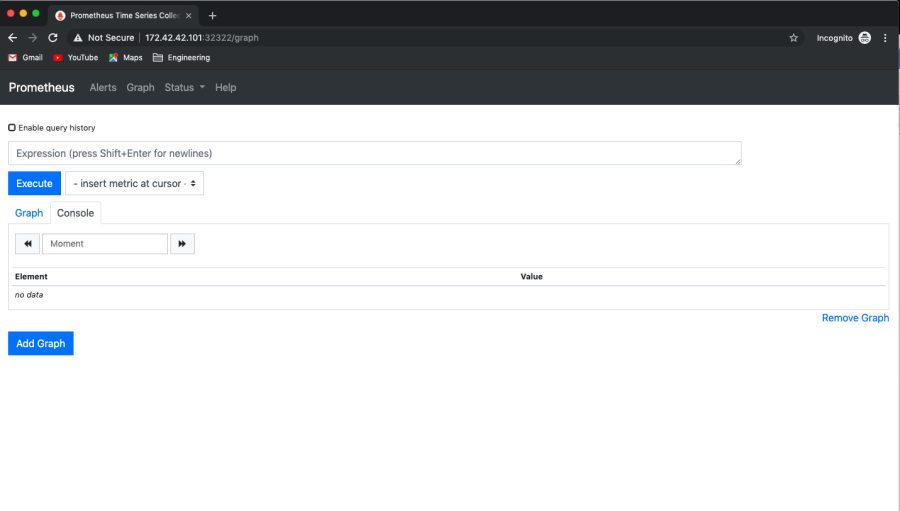
We can choose something to query. Example "node_cpu_guest_second" and click "Execute"
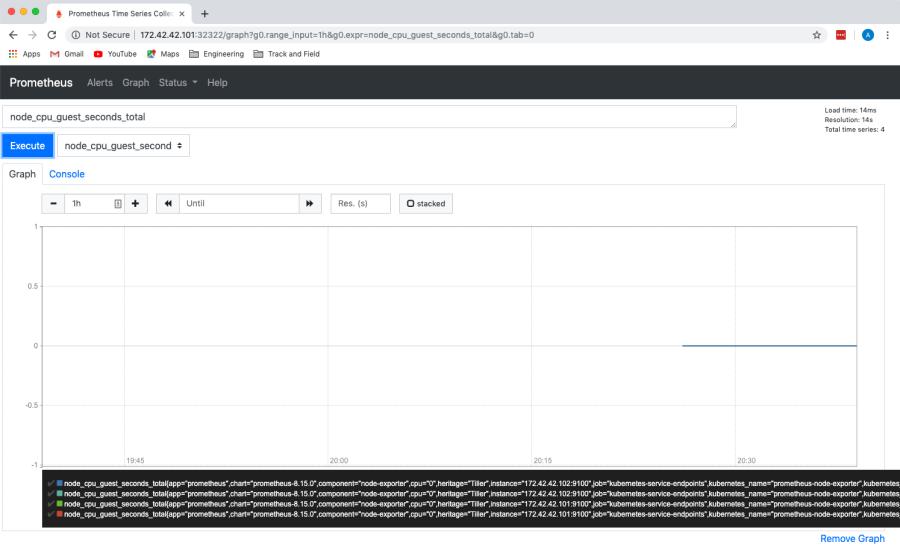
Step 3) Installing Grafana
We can use helm search to search for Grafana packages in our package repo. As we can see Grafana has only one package unlike Prometheus which had several.
vagrant@kmaster:~/linux-amd64/nfs-provisioning$ helm search grafana NAME CHART VERSION APP VERSION DESCRIPTION stable/grafana 4.0.2 6.4.2 The leading tool for querying and visualizing time series... vagrant@kmaster:~/linux-amd64/nfs-provisioning$
We can download the values file for Grafana
vagrant@kmaster:~/linux-amd64/nfs-provisioning$ helm inspect stable/grafana > /tmp/grafana.values
We can now edit the value file to configure the NodePort type, nodeport Port, enable Persistence and set Administrator credentials to be accessed from outside the cluster.
Edit the /tmp/grafana.values and edit the service to change the type to NodePort.
## Expose the grafana service to be accessed from outside the cluster (LoadBalancer service).
## or access it from within the cluster (ClusterIP service). Set the service type and the port to serve it.
## ref: http://kubernetes.io/docs/user-guide/services/
##
service:
type: NodePort
nodePort: 32323
port: 80
annotations: {}
labels: {}
portName: service
Next, find the "Enable persistence using Persistent Volume Claims" section and change enable: false to true. If we do not do this, the storage volumes that get created automatically when we deploy grafana will be deleted when the pod is terminated. Therefore losing all the saved data.
## Enable persistence using Persistent Volume Claims
## ref: http://kubernetes.io/docs/user-guide/persistent-volumes/
##
persistence:
enabled: true
# storageClassName: default
accessModes:
- ReadWriteOnce
size: 10Gi
# annotations: {}
# subPath: ""
# existingClaim:
Next, you can set the admin password. Search for the section that says "Administrator credentials when not using an existing secret", and add your desired password
# Administrator credentials when not using an existing secret (see below) adminUser: admin adminPassword: myadminpassword
Next, we're ready to install Grafana using helm
NAME: grafana
LAST DEPLOYED: Sat Nov 9 22:20:17 2019
NAMESPACE: grafana
STATUS: DEPLOYED
RESOURCES:
==> v1/ClusterRole
NAME AGE
grafana-clusterrole 1s
==> v1/ClusterRoleBinding
NAME AGE
grafana-clusterrolebinding 1s
==> v1/ConfigMap
NAME AGE
grafana 1s
grafana-test 1s
==> v1/Deployment
NAME AGE
grafana 1s
==> v1/PersistentVolumeClaim
NAME AGE
grafana 1s
==> v1/Pod(related)
NAME AGE
grafana-6f978fcd77-rnbcv 1s
==> v1/Role
NAME AGE
grafana-test 1s
==> v1/RoleBinding
NAME AGE
grafana-test 1s
==> v1/Secret
NAME AGE
grafana 1s
==> v1/Service
NAME AGE
grafana 1s
==> v1/ServiceAccount
NAME AGE
grafana 1s
grafana-test 1s
==> v1beta1/PodSecurityPolicy
NAME AGE
grafana 1s
grafana-test 1s
==> v1beta1/Role
NAME AGE
grafana 1s
==> v1beta1/RoleBinding
NAME AGE
grafana 1s
NOTES:
1. Get your 'admin' user password by running:
kubectl get secret --namespace grafana grafana -o jsonpath="{.data.admin-password}" | base64 --decode ; echo
2. The Grafana server can be accessed via port 80 on the following DNS name from within your cluster:
grafana.grafana.svc.cluster.local
Get the Grafana URL to visit by running these commands in the same shell:
export NODE_PORT=$(kubectl get --namespace grafana -o jsonpath="{.spec.ports[0].nodePort}" services grafana)
export NODE_IP=$(kubectl get nodes --namespace grafana -o jsonpath="{.items[0].status.addresses[0].address}")
echo http://$NODE_IP:$NODE_PORT
3. Login with the password from step 1 and the username: admin
We can check the status of the deployment and see that the deployment is up and running on NodePort: 32323
vagrant@kmaster:~/linux-amd64/nfs-provisioning$ kubectl get all -n grafana NAME READY STATUS RESTARTS AGE pod/grafana-6f978fcd77-rnbcv 1/1 Running 0 6m13s NAME TYPE CLUSTER-IP EXTERNAL-IP PORT(S) AGE service/grafana NodePort 10.106.143.208 <none> 80:32323/TCP 6m13s NAME READY UP-TO-DATE AVAILABLE AGE deployment.apps/grafana 1/1 1 1 6m13s NAME DESIRED CURRENT READY AGE replicaset.apps/grafana-6f978fcd77 1 1 1 6m13s
If we run "kubectl get pvc" we can see that storage was dynamically allocated for grafana.
vagrant@kmaster:~/linux-amd64/nfs-provisioning$ kubectl get pvc -n grafana NAME STATUS VOLUME CAPACITY ACCESS MODES STORAGECLASS AGE grafana Bound pvc-2843ccf2-aec9-45f9-ac65-a3afa1c2f716 10Gi RWO managed-nfs-storage 3m12s
And, if we take a look under /srv/nfs/kubedata, we can see the volume that was created.
vagrant@kmaster:~/linux-amd64/nfs-provisioning$ ls -l /srv/nfs/kubedata/ total 12 drwxrwxrwx 4 472 472 4096 Nov 9 22:20 grafana-grafana-pvc-2843ccf2-aec9-45f9-ac65-a3afa1c2f716 drwxrwxrwx 2 root root 4096 Nov 9 22:18 prometheus-prometheus-alertmanager-pvc-55eea2a0-6bf6-45a6-932e-4cdd86504854 drwxrwxrwx 3 root root 4096 Nov 9 21:18 prometheus-prometheus-server-pvc-657076e7-9ed9-44a5-8aaf-dc6f28918414
Step 4) Accessing Grafana Dashboard
If we check the pods with kubectl get pods, in the grafana namespace and use the "-o wide" option, we can see that the kubernetes grafana pod is running on kworker1
vagrant@kmaster:~/linux-amd64/nfs-provisioning$ kubectl get pods -n grafana -o wide NAME READY STATUS RESTARTS AGE IP NODE NOMINATED NODE READINESS GATES grafana-6f978fcd77-rnbcv 1/1 Running 0 7m53s 192.168.41.134 kworker1 <none> <none>
To access the Dashboard from your browser type http://<ip-to-kworker1>:32323. You can log in with the admin user, using the password you set in the grafana.values file.
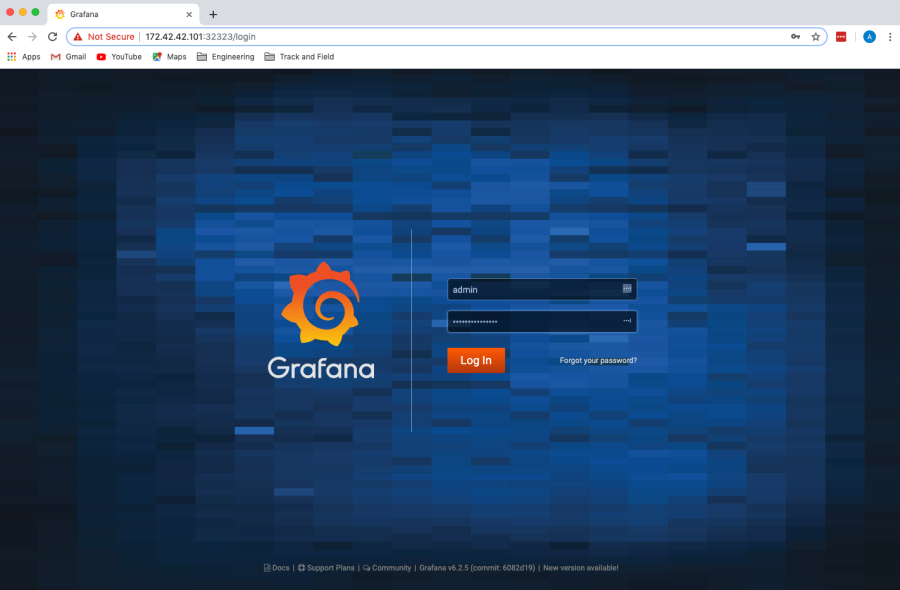
Once logged in you create a dashboard using the Prometheus Data Source or import an existing one.

Note: When deleting Prometheus remember to delete the pods, services, replica sets and deployments for a clean delete
kubectl delete pods --all -n prometheus kubectl delete replicaset --all -n prometheus kubectl delete deployment --all -n prometheus kubectl delete svc --all -n prometheus kubectl delete daemonset --all -n Prometheus kubectl get all -n prometheus helm delete prometheus --purge kubectl delete -n prometheus
Final Thoughts for Using Kubernetes with Grafana
To learn more about Kubernets and Grafana visit: "What is Grafana and Why Use It"
Related Blogs
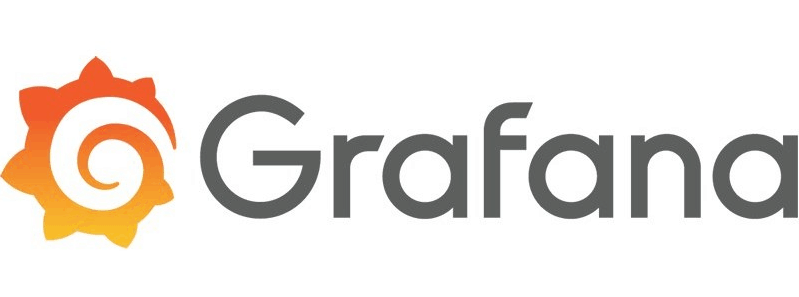
Deploying Prometheus and Grafana in Kubernetes
The following tutorial is intended to explain the procedure for deploying Prometheus and Grafana in a Kubernetes Cluster.
Prometheus: is an open-source systems monitoring and alerting toolkit.
Grafana: is an open-source metric analytics & visualizing suite. Commonly used for visualizing time series data
- Kubernetes Cluster with no other load balancer installed
- Kubernetes-cli or kubectl program
- Kubernetes version v1.15.1 (any version should work)
- Routable IP network with DHCP configured
- Helm and Tiller deployed
- Dynamic NFS Provisioning server
Step 1) Dynamic NFS Provisioning
You should already have a kubernetes cluster with helm/tiller and a Dynamic NFS Provisioner installed. For instructions on how to set these things up please see the Related Blogs at the bottom of this page. If you have dynamic nfs provisioning setup. You'll need to make sure you have your storage class marked as default.. From the below command we can see that our storage class is not setup as default.
[vagrant@kmaster ~]$ kubectl get storageclass -n kube-system NAME PROVISIONER AGE managed-nfs-storage example.com/nfs 3d16h
If it is not marked as default, you'll need to set the annotation storageclass.kubernetes.io/is-default-class to true. You can do so with the following command.
[vagrant@kmaster ~]$ kubectl patch storageclass managed-nfs-storage -p '{"metadata": {"annotations":{"storageclass.kubernetes.io/is-default-class":"true"}}}'
storageclass.storage.k8s.io/managed-nfs-storage patched
We can see the storageclass is now set to default
[vagrant@kmaster ~]$ kubectl get storageclass -n kube-system NAME PROVISIONER AGE managed-nfs-storage (default) example.com/nfs 3d16h
Step 2) Installing Prometheus
First we'll need to search the helm repo for a prometheus package
[vagrant@kmaster ~]$ helm search prometheus NAME CHART VERSION APP VERSION DESCRIPTION stable/prometheus 9.2.0 2.13.1 Prometheus is a monitoring system and time series database. stable/prometheus-adapter 1.4.0 v0.5.0 A Helm chart for k8s prometheus adapter stable/prometheus-blackbox-exporter 1.4.0 0.15.1 Prometheus Blackbox Exporter stable/prometheus-cloudwatch-exporter 0.5.0 0.6.0 A Helm chart for prometheus cloudwatch-exporter stable/prometheus-consul-exporter 0.1.4 0.4.0 A Helm chart for the Prometheus Consul Exporter stable/prometheus-couchdb-exporter 0.1.1 1.0 A Helm chart to export the metrics from couchdb in Promet.
Once you've located which chart to download, you can download and edit the values file.
[vagrant@kmaster ~]$ helm inspect values stable/prometheus > /tmp/prometheus.values
Next, we'll need to edit the values file to change the nodeport at which the "Prometheus server service is available. Uncomment the nodePort line and change the port number from 30000 to 32322. Also change where it says ClusterIP to NodePort.
From:
loadBalancerIP: ""
loadBalancerSourceRanges: []
servicePort: 80
# nodePort: 30000
type: ClusterIP
To:
loadBalancerIP: ""
loadBalancerSourceRanges: []
servicePort: 80
nodePort: 32322
type: NodePort
Once you have updated the values file, you can deploy Prometheus. To deploy Prometheus run the following command.
vagrant@kmaster:~/linux-amd64/nfs-provisioning$ helm install stable/prometheus --name prometheus --values /tmp/prometheus.values --namespace prometheus
NAME: prometheus
LAST DEPLOYED: Sat Nov 9 21:17:44 2019
NAMESPACE: prometheus
STATUS: DEPLOYED
RESOURCES:
==> v1/ConfigMap
NAME AGE
prometheus-alertmanager 1s
prometheus-server 1s
==> v1/DaemonSet
NAME AGE
prometheus-node-exporter 1s
==> v1/Deployment
NAME AGE
prometheus-alertmanager 1s
prometheus-kube-state-metrics 1s
prometheus-pushgateway 1s
prometheus-server 1s
==> v1/PersistentVolumeClaim
NAME AGE
prometheus-alertmanager 1s
prometheus-server 1s
==> v1/Pod(related)
NAME AGE
prometheus-alertmanager-977545d7b-7fdrh 1s
prometheus-kube-state-metrics-dd4fcf989-ht4bb 1s
prometheus-node-exporter-fxj9j 1s
prometheus-node-exporter-zrmdc 1s
prometheus-pushgateway-644868fb9c-jns5s 1s
prometheus-server-d6c7dbd-zz4nv 1s
==> v1/Service
NAME AGE
prometheus-alertmanager 1s
prometheus-kube-state-metrics 1s
prometheus-node-exporter 1s
prometheus-pushgateway 1s
prometheus-server 1s
==> v1/ServiceAccount
NAME AGE
prometheus-alertmanager 1s
prometheus-kube-state-metrics 1s
prometheus-node-exporter 1s
prometheus-pushgateway 1s
prometheus-server 1s
==> v1beta1/ClusterRole
NAME AGE
prometheus-alertmanager 1s
prometheus-kube-state-metrics 1s
prometheus-pushgateway 1s
prometheus-server 1s
==> v1beta1/ClusterRoleBinding
NAME AGE
prometheus-alertmanager 1s
prometheus-kube-state-metrics 1s
prometheus-pushgateway 1s
prometheus-server 1s
NOTES:
The Prometheus server can be accessed via port 80 on the following DNS name from within your cluster:
prometheus-server.prometheus.svc.cluster.local
Get the Prometheus server URL by running these commands in the same shell:
export NODE_PORT=$(kubectl get --namespace prometheus -o jsonpath="{.spec.ports[0].nodePort}" services prometheus-server)
export NODE_IP=$(kubectl get nodes --namespace prometheus -o jsonpath="{.items[0].status.addresses[0].address}")
echo http://$NODE_IP:$NODE_PORT
The Prometheus alertmanager can be accessed via port 80 on the following DNS name from within your cluster:
prometheus-alertmanager.prometheus.svc.cluster.local
Get the Alertmanager URL by running these commands in the same shell:
export POD_NAME=$(kubectl get pods --namespace prometheus -l "app=prometheus,component=alertmanager" -o jsonpath="{.items[0].metadata.name}")
kubectl --namespace prometheus port-forward $POD_NAME 9093
#################################################################################
###### WARNING: Pod Security Policy has been moved to a global property. #####
###### use .Values.podSecurityPolicy.enabled with pod-based #####
###### annotations #####
###### (e.g. .Values.nodeExporter.podSecurityPolicy.annotations) #####
#################################################################################
The Prometheus PushGateway can be accessed via port 9091 on the following DNS name from within your cluster:
prometheus-pushgateway.prometheus.svc.cluster.local
Get the PushGateway URL by running these commands in the same shell:
export POD_NAME=$(kubectl get pods --namespace prometheus -l "app=prometheus,component=pushgateway" -o jsonpath="{.items[0].metadata.name}")
kubectl --namespace prometheus port-forward $POD_NAME 9091
For more information on running Prometheus, visit:
https://prometheus.io/
We can see that a namespace called Prometheus was created
vagrant@kmaster:~/linux-amd64/nfs-provisioning$ kubectl get ns NAME STATUS AGE default Active 44h kube-node-lease Active 44h kube-public Active 44h kube-system Active 44h prometheus Active 107s
We can view that namespace to see what was deployed
vagrant@kmaster:~/linux-amd64/nfs-provisioning$ kubectl get all -n prometheus NAME READY STATUS RESTARTS AGE pod/prometheus-alertmanager-977545d7b-7fdrh 2/2 Running 0 2m38s pod/prometheus-kube-state-metrics-dd4fcf989-ht4bb 1/1 Running 0 2m38s pod/prometheus-node-exporter-fxj9j 1/1 Running 0 2m38s pod/prometheus-node-exporter-zrmdc 1/1 Running 0 2m38s pod/prometheus-pushgateway-644868fb9c-jns5s 1/1 Running 0 2m38s pod/prometheus-server-d6c7dbd-zz4nv 2/2 Running 0 2m38s NAME TYPE CLUSTER-IP EXTERNAL-IP PORT(S) AGE service/prometheus-alertmanager ClusterIP 10.104.174.230 <none> 80/TCP 2m38s service/prometheus-kube-state-metrics ClusterIP None <none> 80/TCP 2m38s service/prometheus-node-exporter ClusterIP None <none> 9100/TCP 2m38s service/prometheus-pushgateway ClusterIP 10.98.220.26 <none> 9091/TCP 2m38s service/prometheus-server NodePort 10.106.15.8 <none> 80:32322/TCP 2m38s NAME DESIRED CURRENT READY UP-TO-DATE AVAILABLE NODE SELECTOR AGE daemonset.apps/prometheus-node-exporter 2 2 2 2 2 <none> 2m38s NAME READY UP-TO-DATE AVAILABLE AGE deployment.apps/prometheus-alertmanager 1/1 1 1 2m38s deployment.apps/prometheus-kube-state-metrics 1/1 1 1 2m38s deployment.apps/prometheus-pushgateway 1/1 1 1 2m38s deployment.apps/prometheus-server 1/1 1 1 2m38s NAME DESIRED CURRENT READY AGE replicaset.apps/prometheus-alertmanager-977545d7b 1 1 1 2m38s replicaset.apps/prometheus-kube-state-metrics-dd4fcf989 1 1 1 2m38s replicaset.apps/prometheus-pushgateway-644868fb9c 1 1 1 2m38s replicaset.apps/prometheus-server-d6c7dbd 1 1 1 2m38s
Now that Prometheus is deployed, we can check the server and see that its running on port 32322
vagrant@kmaster:~/linux-amd64/nfs-provisioning$ kubectl get svc prometheus-server -n prometheus NAME TYPE CLUSTER-IP EXTERNAL-IP PORT(S) AGE prometheus-server NodePort 10.106.15.8 <none> 80:32322/TCP 3m14s
From our browser we should be able to access the Prometheus dashboard from any node on that port: http://<kworker1 IP>:32322
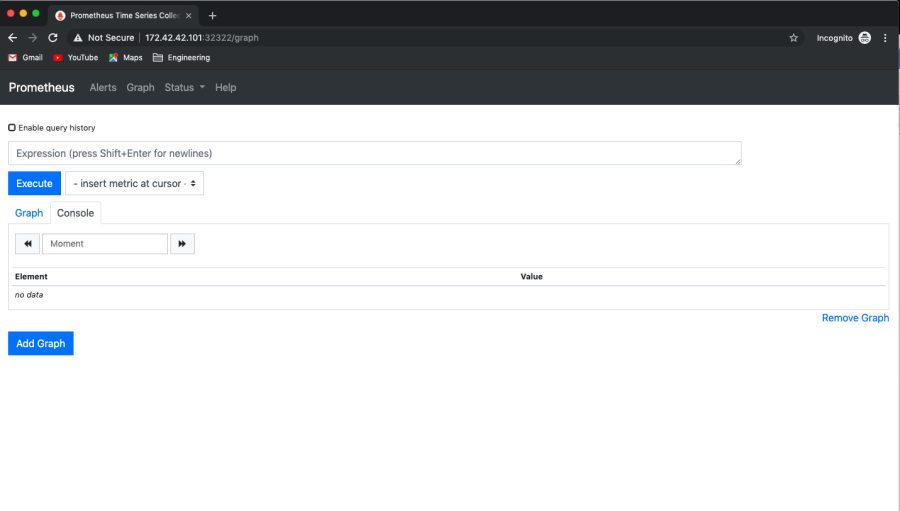
We can choose something to query. Example "node_cpu_guest_second" and click "Execute"
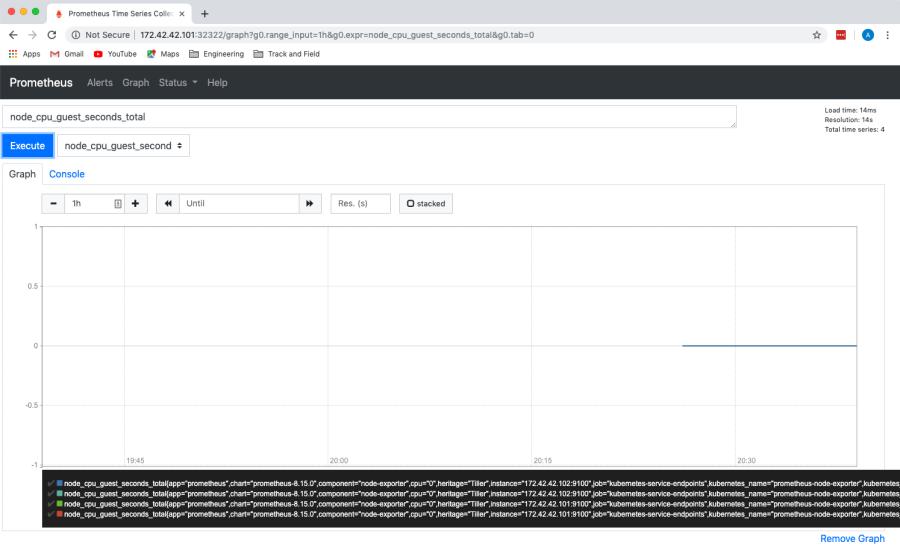
Step 3) Installing Grafana
We can use helm search to search for Grafana packages in our package repo. As we can see Grafana has only one package unlike Prometheus which had several.
vagrant@kmaster:~/linux-amd64/nfs-provisioning$ helm search grafana NAME CHART VERSION APP VERSION DESCRIPTION stable/grafana 4.0.2 6.4.2 The leading tool for querying and visualizing time series... vagrant@kmaster:~/linux-amd64/nfs-provisioning$
We can download the values file for Grafana
vagrant@kmaster:~/linux-amd64/nfs-provisioning$ helm inspect stable/grafana > /tmp/grafana.values
We can now edit the value file to configure the NodePort type, nodeport Port, enable Persistence and set Administrator credentials to be accessed from outside the cluster.
Edit the /tmp/grafana.values and edit the service to change the type to NodePort.
## Expose the grafana service to be accessed from outside the cluster (LoadBalancer service).
## or access it from within the cluster (ClusterIP service). Set the service type and the port to serve it.
## ref: http://kubernetes.io/docs/user-guide/services/
##
service:
type: NodePort
nodePort: 32323
port: 80
annotations: {}
labels: {}
portName: service
Next, find the "Enable persistence using Persistent Volume Claims" section and change enable: false to true. If we do not do this, the storage volumes that get created automatically when we deploy grafana will be deleted when the pod is terminated. Therefore losing all the saved data.
## Enable persistence using Persistent Volume Claims
## ref: http://kubernetes.io/docs/user-guide/persistent-volumes/
##
persistence:
enabled: true
# storageClassName: default
accessModes:
- ReadWriteOnce
size: 10Gi
# annotations: {}
# subPath: ""
# existingClaim:
Next, you can set the admin password. Search for the section that says "Administrator credentials when not using an existing secret", and add your desired password
# Administrator credentials when not using an existing secret (see below) adminUser: admin adminPassword: myadminpassword
Next, we're ready to install Grafana using helm
NAME: grafana
LAST DEPLOYED: Sat Nov 9 22:20:17 2019
NAMESPACE: grafana
STATUS: DEPLOYED
RESOURCES:
==> v1/ClusterRole
NAME AGE
grafana-clusterrole 1s
==> v1/ClusterRoleBinding
NAME AGE
grafana-clusterrolebinding 1s
==> v1/ConfigMap
NAME AGE
grafana 1s
grafana-test 1s
==> v1/Deployment
NAME AGE
grafana 1s
==> v1/PersistentVolumeClaim
NAME AGE
grafana 1s
==> v1/Pod(related)
NAME AGE
grafana-6f978fcd77-rnbcv 1s
==> v1/Role
NAME AGE
grafana-test 1s
==> v1/RoleBinding
NAME AGE
grafana-test 1s
==> v1/Secret
NAME AGE
grafana 1s
==> v1/Service
NAME AGE
grafana 1s
==> v1/ServiceAccount
NAME AGE
grafana 1s
grafana-test 1s
==> v1beta1/PodSecurityPolicy
NAME AGE
grafana 1s
grafana-test 1s
==> v1beta1/Role
NAME AGE
grafana 1s
==> v1beta1/RoleBinding
NAME AGE
grafana 1s
NOTES:
1. Get your 'admin' user password by running:
kubectl get secret --namespace grafana grafana -o jsonpath="{.data.admin-password}" | base64 --decode ; echo
2. The Grafana server can be accessed via port 80 on the following DNS name from within your cluster:
grafana.grafana.svc.cluster.local
Get the Grafana URL to visit by running these commands in the same shell:
export NODE_PORT=$(kubectl get --namespace grafana -o jsonpath="{.spec.ports[0].nodePort}" services grafana)
export NODE_IP=$(kubectl get nodes --namespace grafana -o jsonpath="{.items[0].status.addresses[0].address}")
echo http://$NODE_IP:$NODE_PORT
3. Login with the password from step 1 and the username: admin
We can check the status of the deployment and see that the deployment is up and running on NodePort: 32323
vagrant@kmaster:~/linux-amd64/nfs-provisioning$ kubectl get all -n grafana NAME READY STATUS RESTARTS AGE pod/grafana-6f978fcd77-rnbcv 1/1 Running 0 6m13s NAME TYPE CLUSTER-IP EXTERNAL-IP PORT(S) AGE service/grafana NodePort 10.106.143.208 <none> 80:32323/TCP 6m13s NAME READY UP-TO-DATE AVAILABLE AGE deployment.apps/grafana 1/1 1 1 6m13s NAME DESIRED CURRENT READY AGE replicaset.apps/grafana-6f978fcd77 1 1 1 6m13s
If we run "kubectl get pvc" we can see that storage was dynamically allocated for grafana.
vagrant@kmaster:~/linux-amd64/nfs-provisioning$ kubectl get pvc -n grafana NAME STATUS VOLUME CAPACITY ACCESS MODES STORAGECLASS AGE grafana Bound pvc-2843ccf2-aec9-45f9-ac65-a3afa1c2f716 10Gi RWO managed-nfs-storage 3m12s
And, if we take a look under /srv/nfs/kubedata, we can see the volume that was created.
vagrant@kmaster:~/linux-amd64/nfs-provisioning$ ls -l /srv/nfs/kubedata/ total 12 drwxrwxrwx 4 472 472 4096 Nov 9 22:20 grafana-grafana-pvc-2843ccf2-aec9-45f9-ac65-a3afa1c2f716 drwxrwxrwx 2 root root 4096 Nov 9 22:18 prometheus-prometheus-alertmanager-pvc-55eea2a0-6bf6-45a6-932e-4cdd86504854 drwxrwxrwx 3 root root 4096 Nov 9 21:18 prometheus-prometheus-server-pvc-657076e7-9ed9-44a5-8aaf-dc6f28918414
Step 4) Accessing Grafana Dashboard
If we check the pods with kubectl get pods, in the grafana namespace and use the "-o wide" option, we can see that the kubernetes grafana pod is running on kworker1
vagrant@kmaster:~/linux-amd64/nfs-provisioning$ kubectl get pods -n grafana -o wide NAME READY STATUS RESTARTS AGE IP NODE NOMINATED NODE READINESS GATES grafana-6f978fcd77-rnbcv 1/1 Running 0 7m53s 192.168.41.134 kworker1 <none> <none>
To access the Dashboard from your browser type http://<ip-to-kworker1>:32323. You can log in with the admin user, using the password you set in the grafana.values file.
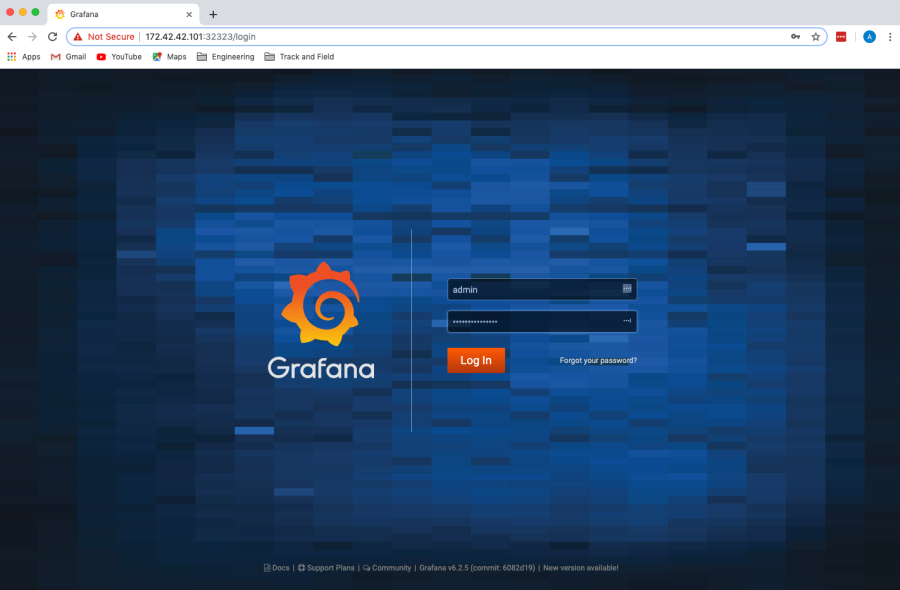
Once logged in you create a dashboard using the Prometheus Data Source or import an existing one.

Note: When deleting Prometheus remember to delete the pods, services, replica sets and deployments for a clean delete
kubectl delete pods --all -n prometheus kubectl delete replicaset --all -n prometheus kubectl delete deployment --all -n prometheus kubectl delete svc --all -n prometheus kubectl delete daemonset --all -n Prometheus kubectl get all -n prometheus helm delete prometheus --purge kubectl delete -n prometheus
Final Thoughts for Using Kubernetes with Grafana
To learn more about Kubernets and Grafana visit: "What is Grafana and Why Use It"
Related Blogs




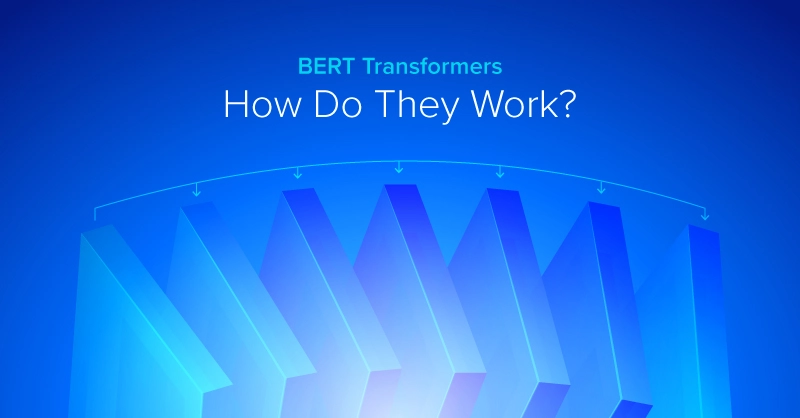
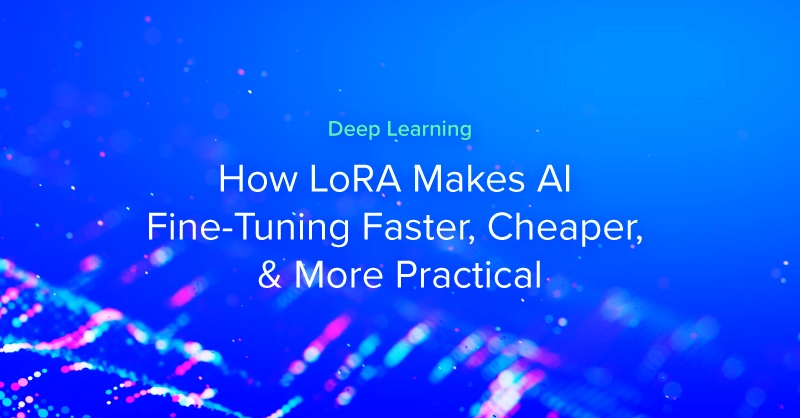
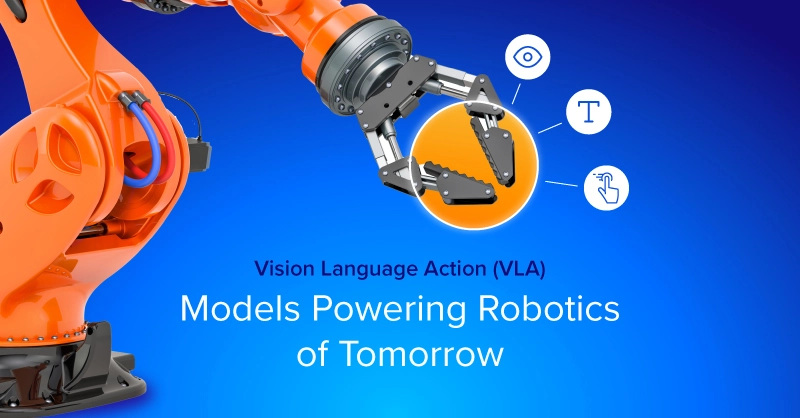
.jpg?format=webp)